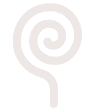
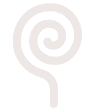
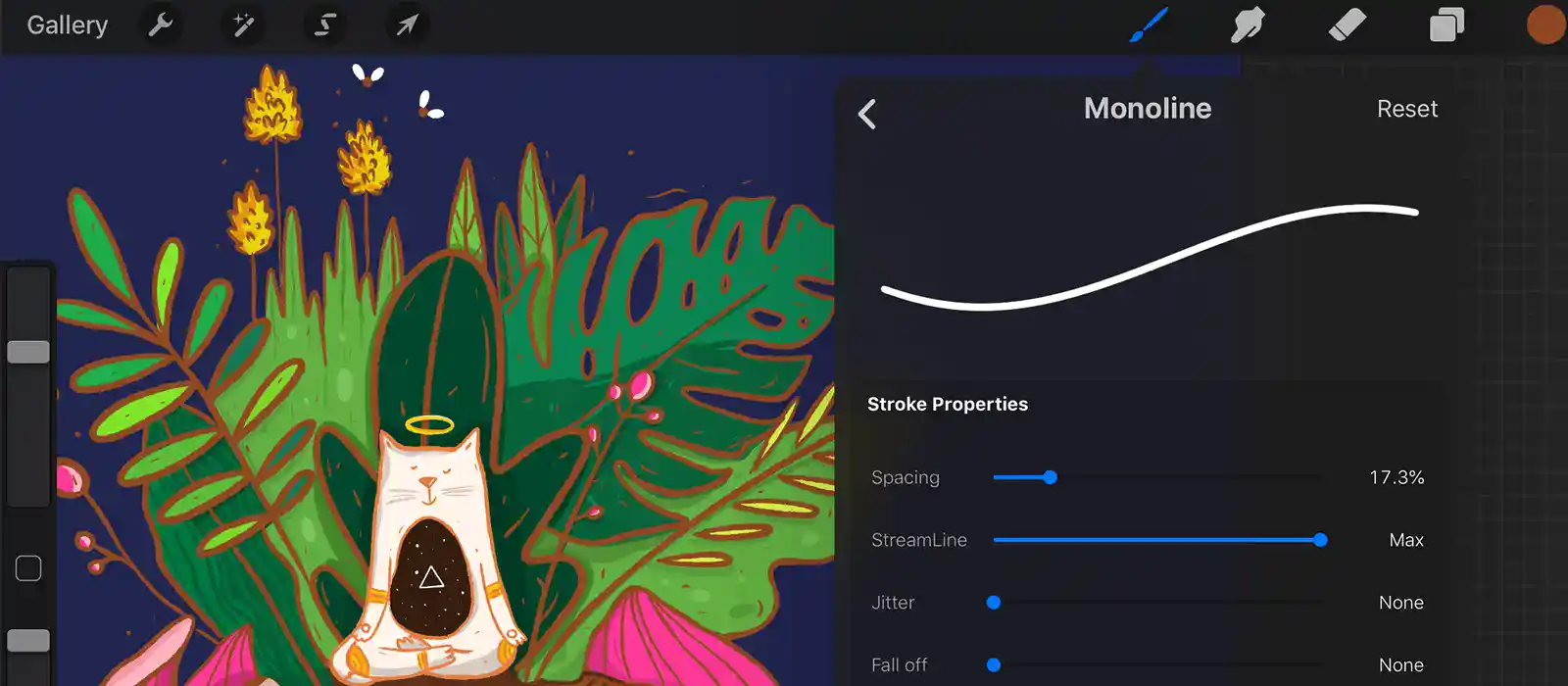
We have seen a wave of change with many artists adopting iPad Pro and vouching for the comfort and flexibility it provides. And, even in Lollypop, all the artists have been illustrating on Procreate and have been keeping their iPad Pro closer; so we got on to understand what is it that they like so much about Procreate and if they could share a few insights of the features that might be of help.
We asked Preethika Asokan, Sr. Illustrator in-house, to shed some light on Procreate. Here is what she had to say:
iPad Pro is my digital sketchbook and Procreate is my favourite medium. As a professional Illustrator, I draw for a living, and I have no complaints at that. But at the end of the day, or on a day off, I am very tired and I get too lazy to sit in front of my computer again and draw for my personal projects. But ever since iPad Pro and Procreate came into my life, I have been able to cozy up anywhere and draw more for myself. I can take the iPad to a park or a cafe, get some fresh air, Vitamin D and let the creativity flow. It’s like drawing with a pencil but with the digital advantages; the magic of undo, and a myriad of colors and brushes to choose from, I am able to do wonders beyond imagination. P.S I still love my sketchbook and watercolors, they will be my forever travel buddies.
The basic UI is easy to use if you are familiar with the other Illustration software like Adobe Illustrator or Photoshop. There are so many features and few amazing tutorials available online to learn Procreate end-to-end. Now, I’ll just talk about some of my favourite features:
We have 2D, Perspective, Isometric, and Symmetry. You can also change the grid size and customize your guidelines. Select drawing assists in the layers to paint strokes according to your guidelines. Now, making that fancy Isometric illustration is super easy.
Clipping mask is a recent update from Procreate 4.2 that I absolutely love, this lets you clip multiple layers to the content of one layer, allowing non-destructive alterations. Alpha lock is a transparency lock. If you turn them on in layers, any painting or other action you do on that layer will only affect the pixels that were already there.
I use this feature way more than others because I am never satisfied with the colors I choose initially. I love to experiment with them. It’s under the adjustments. Pick the color you want to change in the particular layer, and experiment with your masterpiece. Adjust the flood option for desired results.
You can easily import custom-made brushes to Procreate. But my most used brushes are Procreate default brushes, they have an amazing range.
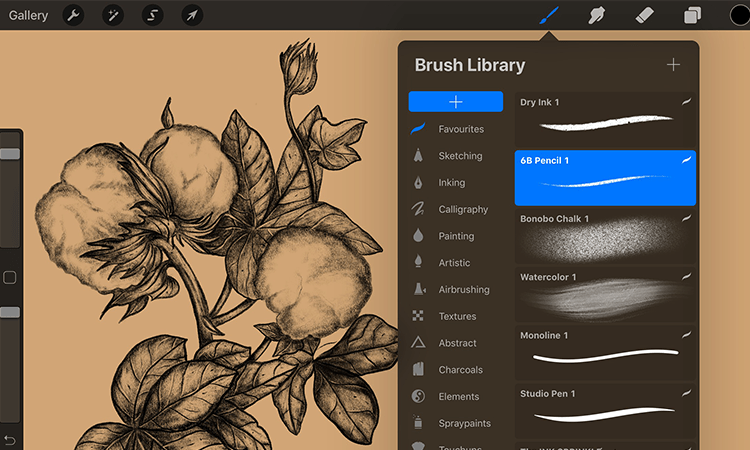
The ultimate update in 4.2 is about making shapes. I feel like my pain reached the creators and I feel so happy! With QuickShape, you can create perfect shapes without lifting a finger. You draw a shape and hold, and QuickShape will create the exact shape you need, ta-da!
Please check out the Procreate website, Handbook and Instagram account for their tricks and tutorials. These are some basic shortcuts and gestures that I wish I knew when I started using the application. Even after a year of using the app, I keep figuring out new things that the app can do and feel stupid for not knowing them earlier.
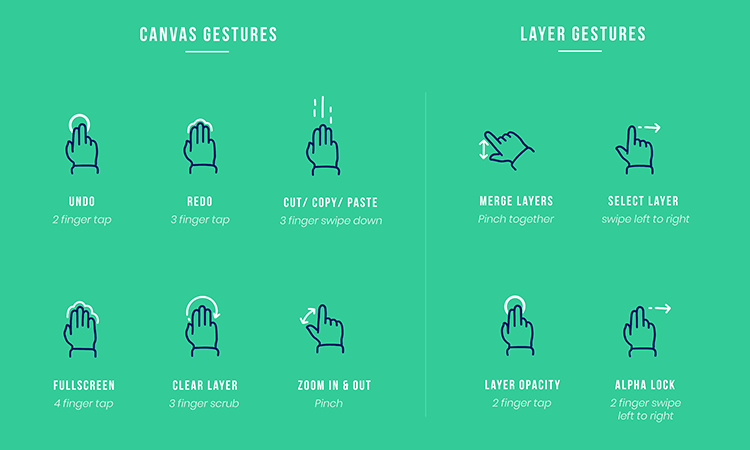
If you want your line to be clean and smoother, increase the Streamline percentage in the brush edits. This is an absolute delight to use if you want to do some precise hand lettering. Also with the stroke taper option under brushes, you can control the exact taper amount and shape.
I see that people often question whether to invest on Wacom Cintiq or iPad Pro. Though I personally prefer iPad Pro, I would say it depends on the work you do and specifications. Ipad Pro and Procreate are great tools for all your personal illustrations and to extend your professional illustrations also. I have used them for creating illustrations for both Web and print and the results were pretty good.
But again, we have to remember that Procreate is a Raster software, so you don’t get the flexibility of resizing quite often. The major problem I have faced with Procreate is the artwork getting pixelated or blurred when resized. But they have recently updated an interpolation feature in Transform, which helps out a bit with this issue. Needless to say, this is the best investment I had made recently. It may not replace Illustrator or Photoshop, but Procreate sure is one of my favourite software applications.
Looks like you love illustration. Check out these blogs on Pop Art and Illustration in 2019.
